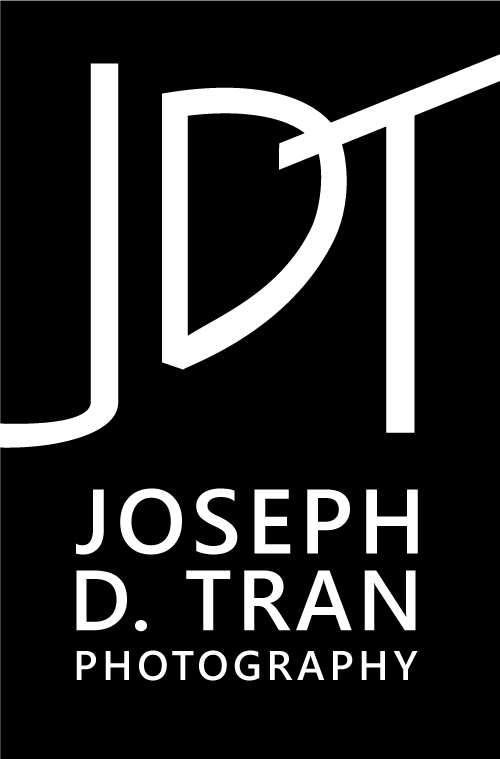Retouching: How to approach portrait editing?
Photographers may use very similar equipment across the board, but what really sets photographers apart is the style they approach their retouching. For me personally, I use Adobe Lightroom to sort and rate my images-- this allows me to speed up my workflow in the often time-consuming selection process. Once images are rated from 1 star (worst) to 5 stars (best), I view my top picks and create a collection gallery to determine which ones will move on towards editing.
SOOC (Left) versus VSCO color grading (Right)
The next step is color grading. Straight out of the camera (SOOC) images typically look a bit dull and flat. This is because in order for the camera to capture as much data as possible it must separate the darks from the lights. Camera sensor technology is not at the level of sophistication as the human eye, which can see a wide gamut of colors and contrast. Because of this, post-processing becomes a tool by which the photographer can bring his or her vision to life. In my case, I often utilize color presets (I use VSCO primarily to color-grade) to begin my editing process. This helps me to set the mood for the gallery.
The next step is to retouch the subject using a multitude of methods in Adobe Photoshop. I start by using the Healing Brush tool to clean up skin artifacts, slight wrinkles, acne, etc. The Patch Tool is useful for larger areas of skin that need to be cleaned up. The next step is to even out the skin tones. For this I use a method called Frequency Separation (you can Google/Youtube this for more info). You can also use Photoshop Actions that enable you to 'brush on' skin smoothing. I use the ones created by Fashion Actions (www.fashionactions.com). It's a quick and easy way to clear up blotchy skin tones, and uneven layers.
Once I feel the skin looks clean, I move on to dodge and burning. I use a Wacom Intuos Pro to paint on highlights and shadows to create more depth in the image. I add and remove to areas where I want to enhance the natural light as it is (especially around the eyes). This helps to create the impression of dimension to an otherwise flat image.
VSCO color graded image (Left) versus Full Retouched image (Right)
After that is detail work such as sharpening and brightening eyes, cleaning up makeup, and removing stray hairs from the equation. At this point I would do additional minor tweaking or special filters such as the ones offered by Alien Skin Exposure. It's an excellent plug-in software that you can install within Lightroom/Photoshop. I highly recommend it!
And that's about it-- here's an example of a finished product. Enjoy!